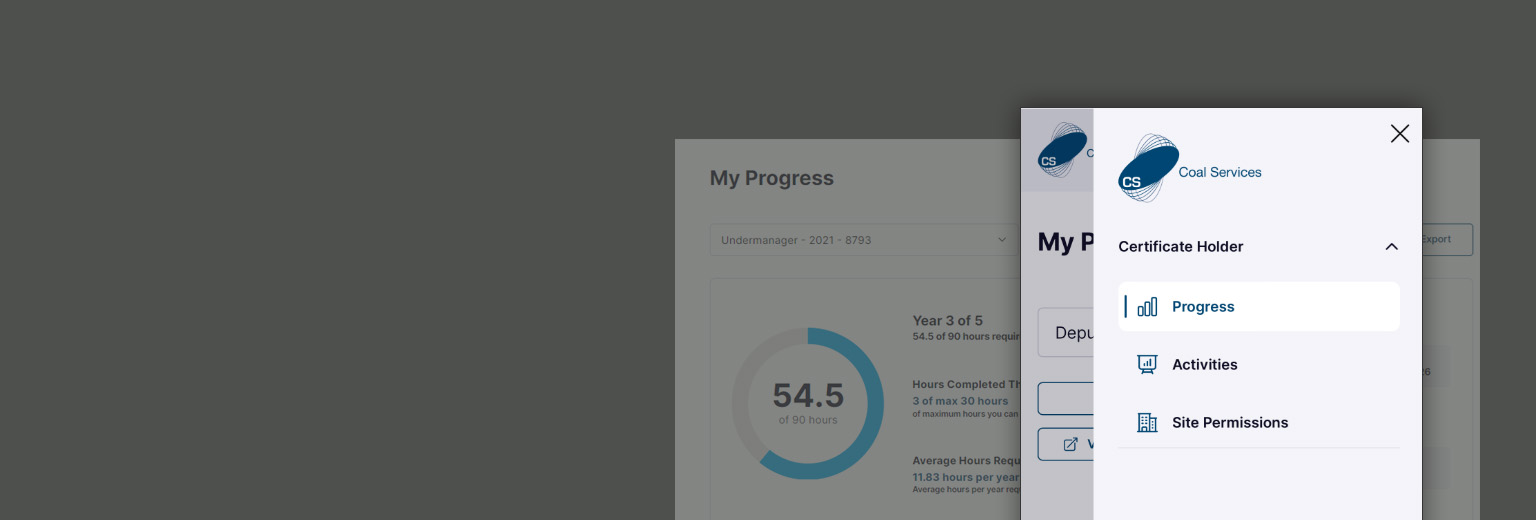Frequently Asked Questions – Certificate Holders
- Go to: https://moc.coalservices.com.au to Forgot Password? and enter the email address your old app account was attached to, you will then receive an email to “Reset your password”
- Emails from the system will come from [email protected]
- If you do not receive, first check your junk and if still nothing, submit a support request for further assistance.
It is available to access via this web link: https://moc.coalservices.com.au
See – How to – Register for the Maintenance of Competence Portal – Certificate Holder
Please refer to the resources regulator links on the main MoC portal page.
The portal can be accessed from any mobile device or computer connected to the internet – any smart phone will do. Contact us by submitting a support request if you have any trouble regarding your device.
- Manual – You can manually add an Activity to your account
- Scanned – You can scan a QR code issued by a Mine Site or Training Provider
- Assigned – You can share permissions and have a Mine Site or Training Provider “Assign” an Event to your account
- See How to – Add an Activity to your log – Certificate Holder
- See How to – Share Permissions – Certificate Holder
- Refer to the NSW Resources Regulator Guide Maintenance of Competence for Practising Certificates
- Table 3. Compulsory groups with suggested topics
- 8. Learning types requirements
- 8.3. Recognised types of learning
- 8.3.1. Formal – Table 8
- 8.3.2. Informal – Table 9
- Refer to the NSW Resources Regulator Guide Maintenance of Competence for Practising Certificates – sections 8.3.1 Table 8 and 8.4.1 and 8.4.2 for Formal Learning, and 8.3.2 Table 9 for Informal Learning – there is information available when you select the attributes of your activity to assist.
- You can find prompts in the Portal once you select the areas to allocate your activity, simply select the next to “Attach Evidence”. Evidence can be saved against all activities in the MoC Portal.
The log and evidence can all be downloaded from the Portal.
See How to – Download Activity Log & Evidence – Certificate Holder
Activities that you have entered manually (not via scanned QR code or assigned by a Mine Site/Training Provider) can be edited
See How to – Edit Activity and add Evidence – Certificate Holder
- Evidence can be added to all activities at any time.
- You can find prompts for what is required, in the Portal, once you select the areas to allocate your activity, simply select the next to “Attach Evidence”.
See How to – Add an Activity to your log – Certificate Holder
See How to – Share Permissions – Certificate Holder
Select “My Account” on the bottom left of the menu “Certificates” and “Add Certificate”